Introduction
PDFs that are not adequately formatted can be difficult or even impossible for people with impairments to access. This can result in the loss of critical information and limit the document's usefulness.
This is why it is vital to ensure that PDFs hosted on a website, database, server, app, or any other digital asset are accessible to everyone. But what can be done to ensure that a PDF is accessible?
Find out the answer to this question here.
Understanding PDF Accessibility
Ensuring PDF accessibility is essential to making a document available to a vast audience, including people with impairments. Accessibility increases the reach of a PDF document universally and improves the document quality as it follows specific predefined standards like PDF/UA and WCAG.
Accessible PDF documents also contain a tag structure. This is similar to a tree-shaped data structure that represents the content and provides vital information for assistive technologies, including:
- The logical reading order
- Page elements like document headings, paragraphs, and lists
- Data tables
- Images
- Image descriptions
- Forms
- Form fields
PDF Accessibility Guidelines
Different guidelines can be used to ensure a PDF is accessible, including the Web Content Accessibility Guidelines (WCAG). WCAG is a set of international standards for web accessibility. PDF/UA is another set of international standards for PDF accessibility checker.
All guidelines should be followed to create an accessible document. And a good understanding of Section 508 and ADA compliance is also required to implement proper compliance procedures.
Section 508 Compliance
According to Section 508, federal government organizations must give disabled citizens, and employees access to information at the same level as they would receive elsewhere. This law applies to any federal agency developing, procuring, maintaining, or using EIT.
In addition to Section 508, Section 504 and Title III may also apply to other digital documents. Section 504 applies to procurements by organizations that receive federal funding, while Title III can apply to commercial companies considered a 'place of public accommodation.'
ADA Compliance
The Americans with Disabilities Act (ADA), made effective in 1990, is the first significant legislation to level the playing field for people with impairment. The ADA prohibits government agencies, commercial organizations, and other entities from discriminating based on impairment. It sets accessibility standards for these same entities.
ADA standards also apply to PDF accessibility checker. Sometimes it can be easy to overlook digital documents in the delivery of products and services. The ADA guidelines are in place to ensure that doesn't happen.
Web Content Accessibility Guidelines (WCAG) Standards
WCAG 2.0 and WCAG 2.1 are technical standards with 12-13 guidelines. These guidelines are organized under four main principles referred to as POUR.
- Perceivable
- Operable
- Understandable
- Robust
Each guideline has testable success criteria at three levels: A, AA, and AAA. A is the lowest level of compliance, and AAA is the highest. Organizations are required to comply with AA at a minimum. According to various sources, WCAG 2.2 is scheduled to be completed and published in April 2023.
Understanding PDF Remediation
Apart from understanding the guidelines, it is essential to grasp the concept of PDF remediation, which is the process of renovating a PDF to become accessible. Making the PDF accessible can be a highly complex procedure, depending on the content in the PDF file and the availability of the source file.
PDF remediation can be done through tools and plug-ins available or without these tools. For example, PDF remediation can involve adding metadata and tags to links and other document properties to make the PDF more navigable and understandable.
An image-based PDF should be converted to another form to make it more accessible. For example, when a PDF has a scanned image document of text as a source, it cannot be tagged and becomes inaccessible. In this case, one must use optical character recognition or a similar text format to ensure that the text image scanned is converted into characters.
Adding tags also has been a part of improving accessibility to a PDF. Tags look similar to a structured pattern. This provides information about every part of the PDF so that users with impairments can grasp the PDF's flow. Even assistive technologies like screen readers read these tags.
PDF's color contrast might be improved to enhance readability for impaired readers. Language is specified at the start, and keyboard access to all parts of PDF can also enhance the accessibility. These suggestions can be implemented to check PDFs for accessibility.
PDF Accessibility Testing Tools
PDF accessibility tools contain predefined actions that automate many tasks, check accessibility, and provide instructions for items that require manual fixes. These tools verify whether the PDF conforms to the accessibility standards, provide a report summarizing the findings of the accessibility check, and assist in fixing problems.
Comparison Of Top 4 Tools
A comparison between the top PDF accessibility checkers is given below.
1. Foxit PDF
Foxit can run a full check on a PDF file to determine if it meets the accessibility standards of WCAG. Foxit points out the issues and provides a resolution. This tool can also view or add tags in a PDF.
The reading order can also be set using the accessibility panel in Foxit. Tags can also be added automatically by using the two types of auto-tag features. One of these features can be used by selecting the accessibility panel, and the other by making the document accessible through the Run action of the Action wizard under the File tab.
Some features of Foxit are not available in a trial version but are available in the licensed version. Foxit improves the accessibility of the PDF by providing a feature to add alternate text for images and enhancing the reading order for visually impaired people.
A complete Report for accessibility check can be generated in Foxit, shown in the video attached.
Pros:
- Helps build document structures that are accessible to people using screen readers
- Creates alternate text to add information to images
- Ensures and suggests color contrast in the PDF
- Provides a proper PDF structure to ensure a similar reading experience for people using and not using assistive technology
- The trial version is provided with limited feature access
- Comes with a highly compressive technology that allows it to excel at scanning PDF documents
Cons:
- The price is high
- The interface can be more engaging, allowing users to place the frequently used features in the toolbar
- Software updates take time and require the closing of the tool, which can be bothersome during a workday
- Picture editing and placement could be better in the segment
- All advanced functions like Bates numbering and comparison of PDFs are absent
2. Adobe Acrobat
Adobe Acrobat is the market leader, known for its aesthetic interface. It is more expensive than Foxit but offers additional features like Optical Character Recognition (OCR), which can create an accessible PDF document from any scanned PDF.
Some other features of Adobe Acrobat include editing metadata, reading order setup, auto tags, identifying form fields, and adding alternate texts to pictures, tables, and graphics. Compared to other tools, Adobe has more features, is more complex, and is highly adaptable.
Pros:
- Ability to pass elements directly from other Adobe
- Ability to edit PDF documents directly
- The ubiquitous and universal acceptance of PDF as a cross-platform document
- Ability to export to other formats from PDF
- Ability to export or extract text and art
- The streamlined sharing feature makes it easier to fill documents and get e-signatures
- Protect PDFs using a password
- Comparing different versions of change and tracking views and downloads of sent files
Cons:
- The cost is high
- Reader Version lacks some features which are available in pro
- The rich feature set can be overwhelming for new users
3. axesPDF
axesPDF is a simple tool that generates a report for accessibility checks. The associated tag and elements are highlighted in the structure when any issue is clicked.
axesPDF has features like tags, searching in logical structure, unicode issue fixes, and screen reader preview that provide a detailed expert view. This tool is only compatible with Windows OS, but an online axesPDF checker generates reports online.
The report consists of different sections.
- Basic requirements under which fonts, ISO standards, embedded files, and content are checked
- The logical structure under which structural elements and trees, role mapping, and alternate descriptions are present
- Metadata and document settings
- WCAG category under which perceivable, operable, understandable, and robust characteristics are tested
- Axe Extension can also be added to the chrome browser and used like dev tools for inspecting a page
Compared to other tools, Axe can detect about 50 % of accessibility issues. Watch the video attached below to see how a page is scanned.
Pros:
- Online version to check accessibility without installing the tool
- Free Chrome extension to run for webpages in both Windows and IOS
- Light and fast, automated testing tool
- An efficient tool when it comes to adding extensions
Cons:
- The downloadable version of the Axe tool supports only Windows OS
- More suitable for developers as people without expertise will have difficulty using it
- The pricing of the Axe Monitor Tool isn't known
4. PAC (PDF Accessibility Checker) 2021
PAC is an automated PDF/UA compliance validation tool. PAC is designed to identify all machine-verifiable success criteria of ISO 14289-1 and WCAG Standard. PAC tool is a simple tool that generates a report with the split of PDF/UA and WCAG, under which different checkpoints are tested and issues are listed.
The detailed Results section displays the subheadings with a pass or fail status. The Basic requirements, Logical structure, metadata, and settings are parts of PDF/UA. And WCAG checks consist of the POUR structure testing functions like alternate texts, keyboard accessibility, Readability, Input assistance, and Compatibility.
PAC is a simple Windows-supported tool that only displays issues compared to other tools.
Pros:
- A simple tool, preferable for beginners
- Provides PDF/UA and WCAG compliance validation
- Intuitive user interface
- Simplified manual review
- Summary and detailed views available
Cons:
- Compatible with Windows OS only
- No support is provided for solving issues
- The user interface becomes blurry when PAC 2021 is expanded
- The color contrast check only works if the text is placed over a vector graphic. If text is placed over a raster image, the color contrast check does not work
- There is limited accessibility with the user interface for users with JAWS 21 screen reading software
A table summarizing the comparison is given below.
|
Tools |
Trial Version |
OS Supported |
Multilingual |
Web-Based |
Accessibility Report |
Manual tag Manipulation |
Fix Within tool |
|
Foxit PDF |
Yes |
Mac/Windows/Linux |
Yes |
No |
Yes |
Yes |
Yes |
|
Adobe Acrobat |
No |
Mac/ Windows |
Yes |
No |
Yes |
Yes |
Yes |
|
Axe |
Yes, but the extension only |
Windows/ |
Bilingual |
Yes |
Yes |
No |
No |
|
PAC |
Yes |
Windows |
No |
No |
Yes |
No |
No |
Common PDF Accessibility Mistakes And Solutions
The tools discussed above can solve the following PDF accessibility problems.
Unclear Tagging
Adding a tag is to cater support to people with special abilities. But when unnecessary information is tagged along, it loses its purpose. This must be avoided.
Headings
A PDF that has proper headings ensures easy navigation through the topics. But usually, most PDFs have incorrect headings. This problem can be solved by providing relevant headings.
Color Contrast
Color is an important aspect of accessibility for visually challenged people. This is why PDFs must be created with proper color contrast to ensure support for all users. This can be done by following specific predefined standards.
Alternate Text
Generally, individuals miss out on providing alternate text for images, charts, graphs, or tables in a PDF, which can be added to provide relevant descriptions of the same.
Links
PDF documents usually comprise links to other external sites, email links, table of content links, and different parts of the PDF. Either all or some of them are not accessible with a keyboard. This is why keyboard accessibility must be checked to solve links-related issues.
Image PDFs
When a PDF contains images only, it becomes less accessible and poses difficulties for readers who are using a screen reader or a text-to-speech tool. This can be avoided by converting the content of the image into text.
Text Size
Text size, when small, can be difficult for people with impairment to read and understand. This can be avoided by ensuring a legible text size.
Title
Some PDFs have unrelated titles and content, which leads to confusion. This issue can be avoided by providing relatable titles to content in PDFs.
Language
PDFs with multilingual support are difficult for people with impairment to perceive if the language is not specified for the screen readers to recognize. This issue can be solved by explicitly mentioning the default language.
Bonus: Understanding Accessibility Symbols
Learn more about accessibility symbols here.
|
Symbols |
Description |
|
The universal symbol for accessibility indicates access for individuals with limited mobility, including wheelchair users. |

|
This symbol depicts audio descriptions for TV, video, and film. This service is for people who are blind or have low vision. |

|
This symbol is used to indicate access for people who are blind or have low vision. |

|
This symbol indicates larger text. It can also indicate that print materials are provided in large print and are no smaller than 14-point type. |
|
This symbol indicates the location of telephones that have handsets with amplified sound or adjustable volume controls. |

|
This image indicates the availability of assisted listening systems or devices. |

|
The symbol indicates that sign language Interpretation is provided. |
|
This symbol indicates that a television program or videotape is closed and captioned for individuals who are deaf or hard of hearing. |
|
This symbol indicates that printed matter is available in Braille. |

|
This symbol indicates that a Telephone Typewriter (TTY) is available. |

|
This symbol indicates the location of information or a security desk. |
Conclusion
Ensuring accessibility is essential for any PDF document. This provides several benefits, including a safe format that follows all accessibility standards to allow everybody to read the content easily within the document.
Read more about Accessibility testing here.
Contact our quality engineering experts to learn more about testing PDFs for accessibility.

Ashwin Kumar V, Quality Assurance Engineer II
Ashwin is a cinephile addicted to badminton. He’s obsessed with Tamil and English poetry and loves to go on drives. His version of cafe hopping also includes open mic performances.
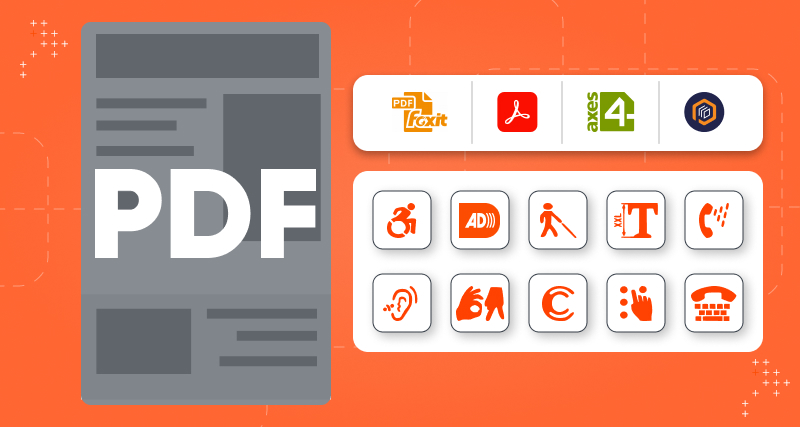
 We respect your privacy. Your information is safe.
We respect your privacy. Your information is safe.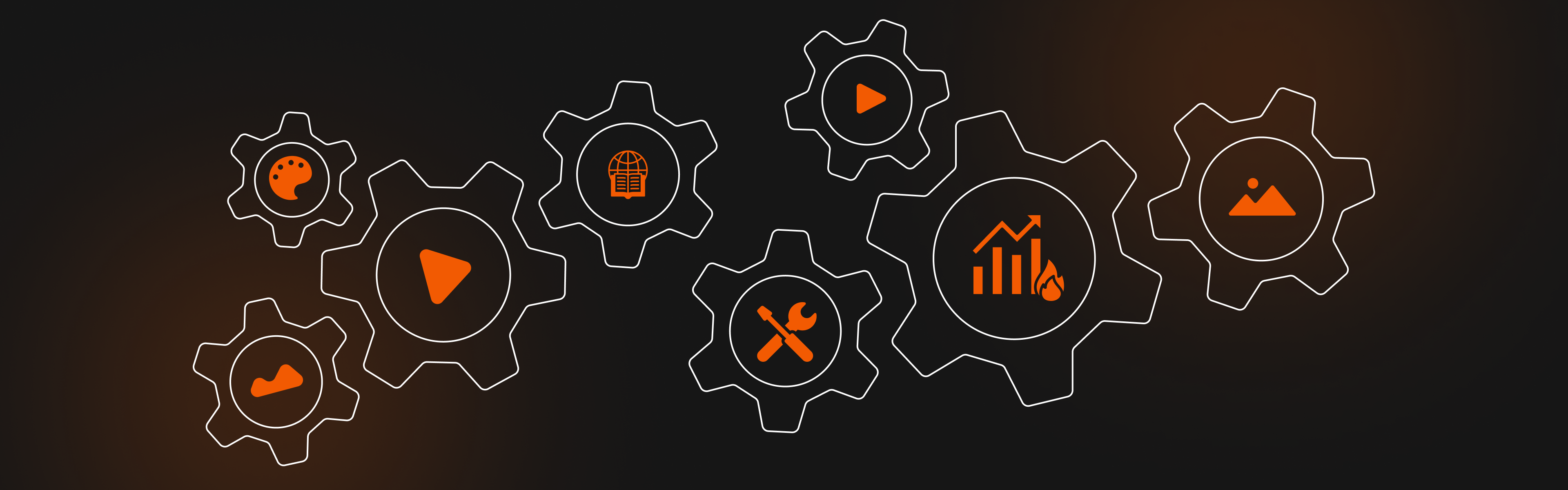
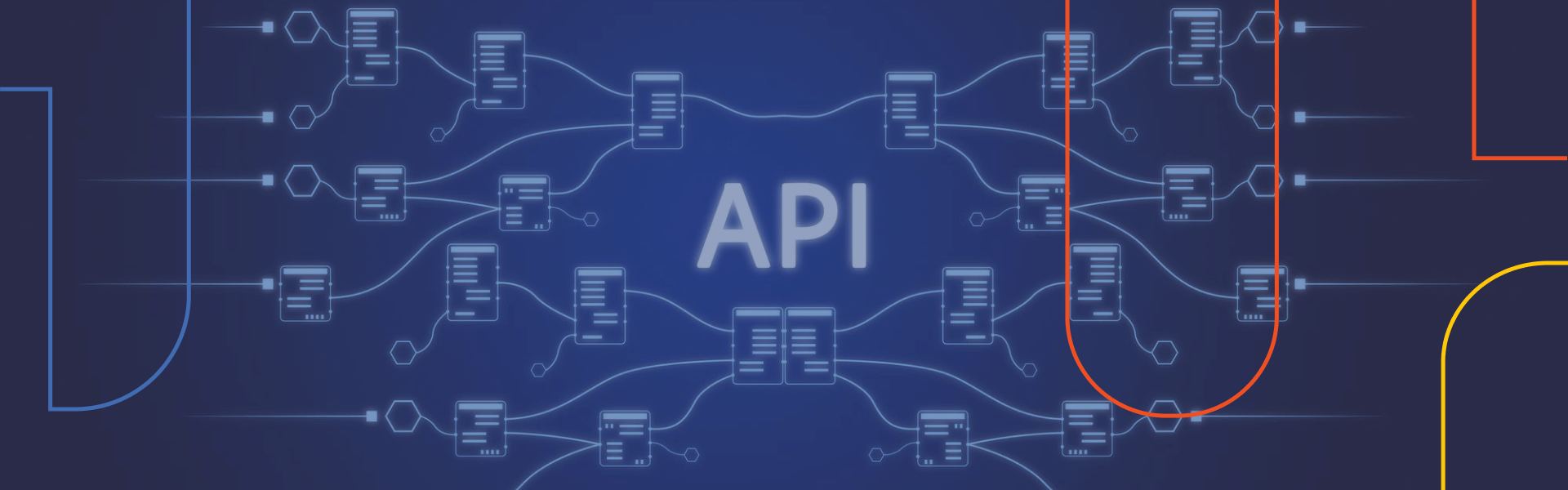
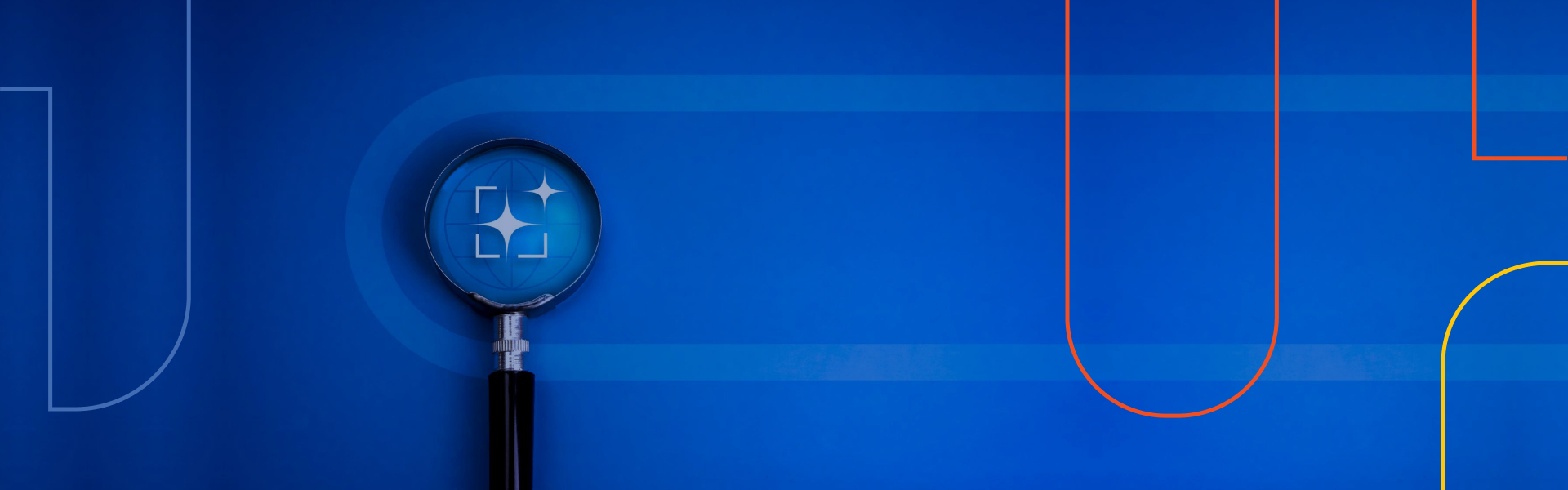

Leave us a comment