Introduction
Being a part of the Drupal community since 2019, I have participated in various Drupal events as a speaker. I have also presented sessions at DrupalCamp London 2019, DrupalCamp Pune 2019, DrupalConEurope 2020, Stanford WebCamp 2021, DrupalCamp Ashville 2021, DrupalCamp Colorado 2021, and DrupalCon Europe 2021.
In 2021, I finally got to volunteer as an event host at DrupalCampNYC. I’m extremely thankful to AmyJune Hineline, May Chang, and JD Leonard for giving me this opportunity.
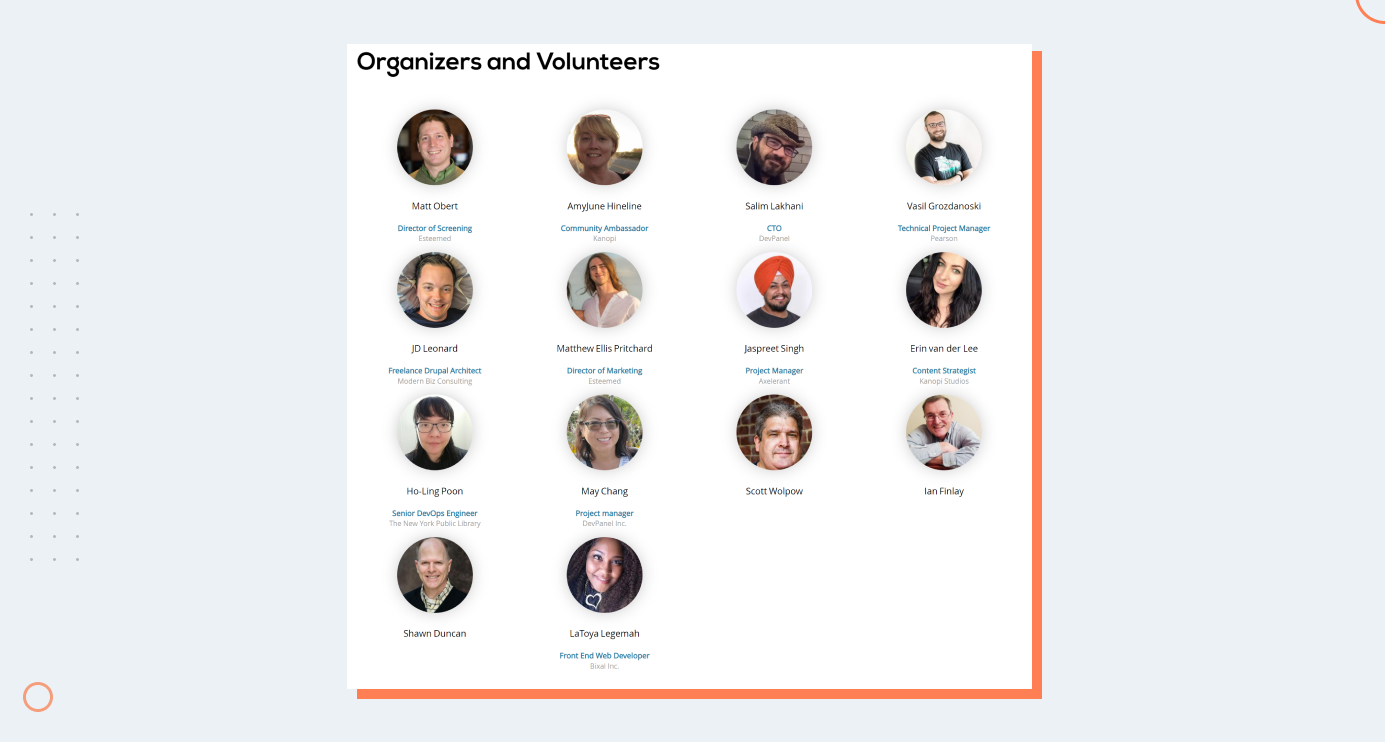
In my first call with May Chang, we discussed the procedure, concept, and key points that event hosts need to take care of. This call played a crucial role in boosting my confidence level.
May Chang shared the list of DrupalCampNYC Session host moderators with the event organizers. The sheet covered the following information:
- Event host
- Host start to end time (Eastern Time)
- Zoom room name
- Zoom Host sign-in email at Zoom.us
- Zoom host login PWD
- Zoom room link for speakers and attendees
- Host slides
- Session title
- Speakers
- Speaker email
- Session format
- Official start time (Eastern Time)
- Session length
- The template for the slack message to schedule
This information was key to simplifying my session-related queries.
DrupalCampNYC Session Host Guide
The organizers shared a document named ‘DrupalCampNYC 2021 Session Host Guide.’ This guide contains the rules and regulations for the event. Some key highlights of the document are:
Event Host Duties
First, the event host must check the spreadsheet that lists all the sessions and their allocated slots.
The event host should find the rows where his name is mentioned. Perform the required hosting duties by checking the session time, zoom account info, and link to host slides. This also includes revealing the session title and speaker info, the session's official start time, and session length.
Zoom Meeting Instructions
The document presented instructions related to the Zoom meeting. This includes:
- Setting up a reminder 10 minutes before the official session starts
- Go to zoom.us and sign in using the Zoom host email in the host sheet. It’s important to ensure that the sign-in email is correct.
The host must moderate each session from the Zoom account assigned to that specific session only. Post in the #slack channel for help if the Zoom meeting does not identify the host.
The host should change their name via the participants’ list so that attendees can see the real name of the event host. The host should preferably keep the video on. The host must also enable the live transcript and auto transcription.
Speaker Set-Up Instructions
The host must get the pair of slides from the spreadsheet and share the screen on Zoom. Hosts should start by showing the first slide, which shows the speaker’s photo and session title. This slide is used until the speaker puts up their own slides. Apart from this, one must:
- Grant co-host status to the speaker(s) once they arrive
- Each speaker must be made a co-host so their screen can be shared easily.
- Confirm pronunciation of speaker name. This can help at the time of introduction.
- Remind speakers that the 25-minute or 55-minute session total time is inclusive of Q& A.
- Encourage speakers to share their screens, test them beforehand, and leave the title slide up for attendees to see as they arrive.
- Hosts will need to stop screen sharing to allow the speakers to start sharing their screens.
How To Greet Attendees
Hosts can start by saying ‘welcome’ or ‘thanks for joining.’ Hosts should not make the attendees wait too long. In case of a delay, always give them a rough estimated time by saying, "We’ll get started in X minutes.’
Start Session Instructions
Confirm if Zoom is recording the session at the start of the meeting. Zoom should automatically begin at the start of the meeting, but always crosscheck so you can record the session otherwise. The recording will be saved in the cloud as the local recording is disabled.
After the session, organizers should trim the start and end of the recording to remove any unwanted setup. Always introduce the speaker by name and session title.
During Session Instructions
During the session, the host must be a resource for the speaker. The primary spotlight should be on the speaker. At the same time, the host should be an advocate for the attendees. For example, don’t hesitate to ask the speaker to zoom in if something is hard to read.
If there are any issues that one cannot reasonably address, then escalate the problems in DrupalNYC Slack. Feel free to mute people with background noise. Let the speaker know when there are five minutes left. If the speaker is not monitoring the chat, then bring questions from the text chat to the speaker’s attention.
Ending Session Instructions
The host should try to help the speaker finish on time. Thank the speaker at the end of the session and show the sessions designated in the next slide. If the next activity is a coffee or lunch break, always encourage attendees to join.
At the end of the session, end the Zoom meeting. Don’t forget to log out of the Zoom account so the next moderator can use it easily. There is no rush to do this, as the same Zoom account will not be used for consecutively scheduled sessions.
My Experience As An Event Host
Volunteering at Drupal Camp NYC was a great experience for me. As a learner, I appreciated the opportunity. The organizers assisted me at every turn, and the guidance provided during the volunteer work was excellent. It gave me great pleasure to see my work appreciated and valued.
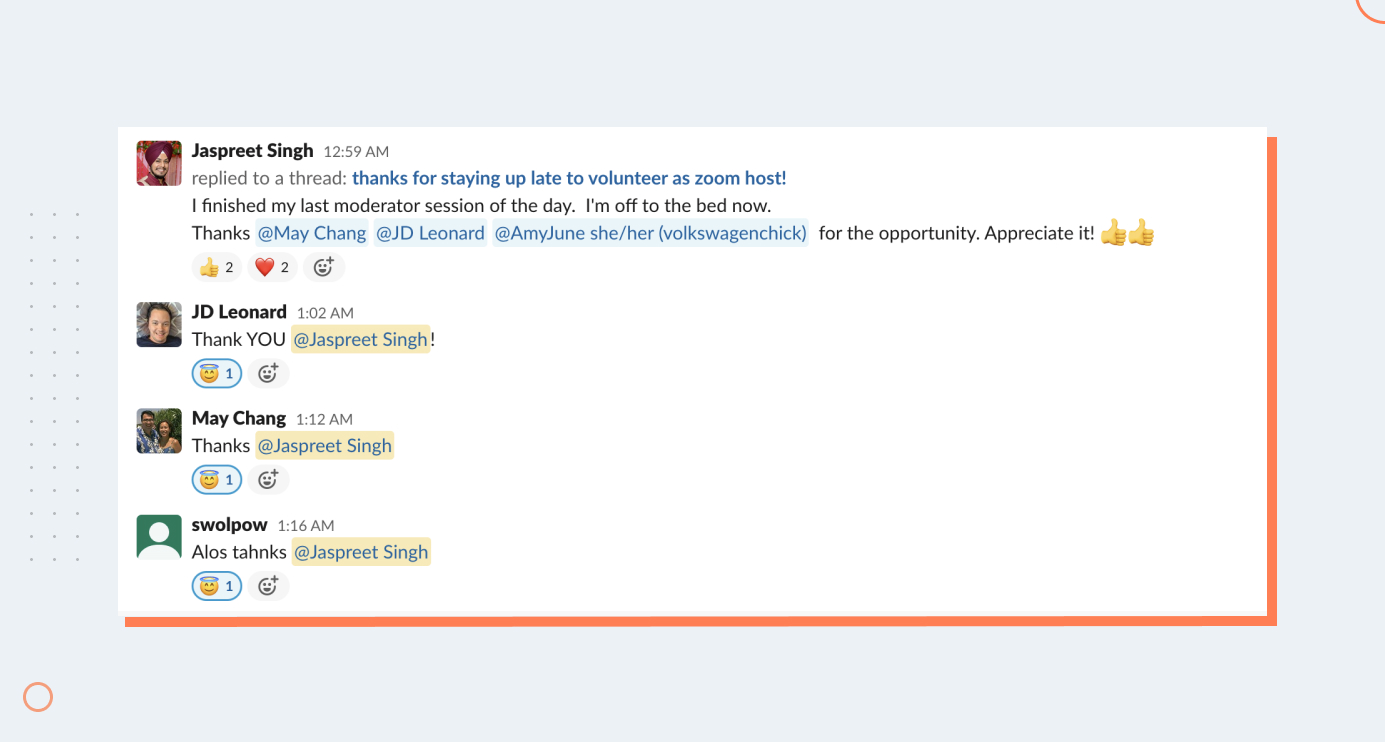
The volunteering experience also played a pivotal role in motivating me and giving me greater confidence. I’m more energized to contribute to the Drupal community than ever!
After such an enriching experience, I know It's time for my peers to contribute to the Drupal community as well. We at Axelerant surely know how to make it rock!

Jaspreet Singh, Senior Project Manager
Nickname: Jazz. Family man, obsessed with watching, playing, reading about cricket—if you play a round of "snooker" with him, prepare to lose.
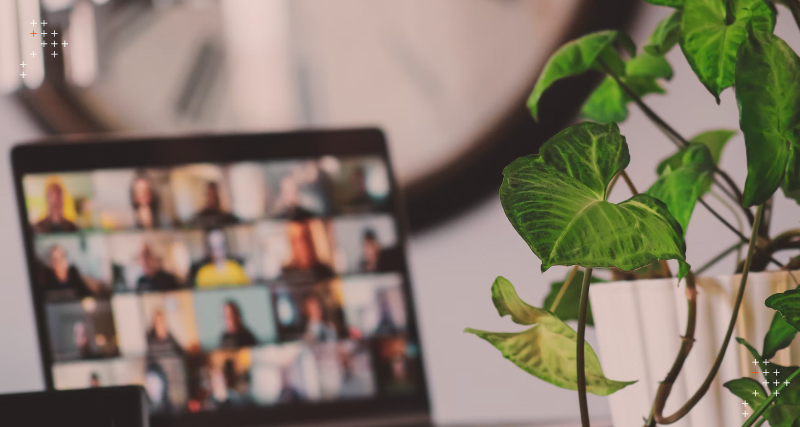
 We respect your privacy. Your information is safe.
We respect your privacy. Your information is safe.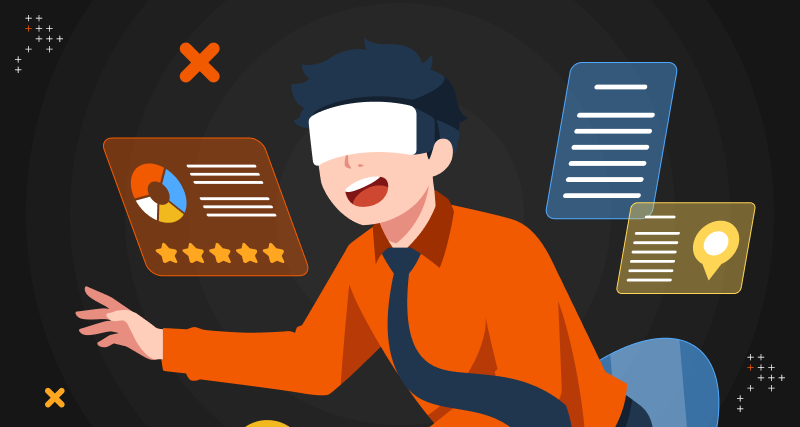

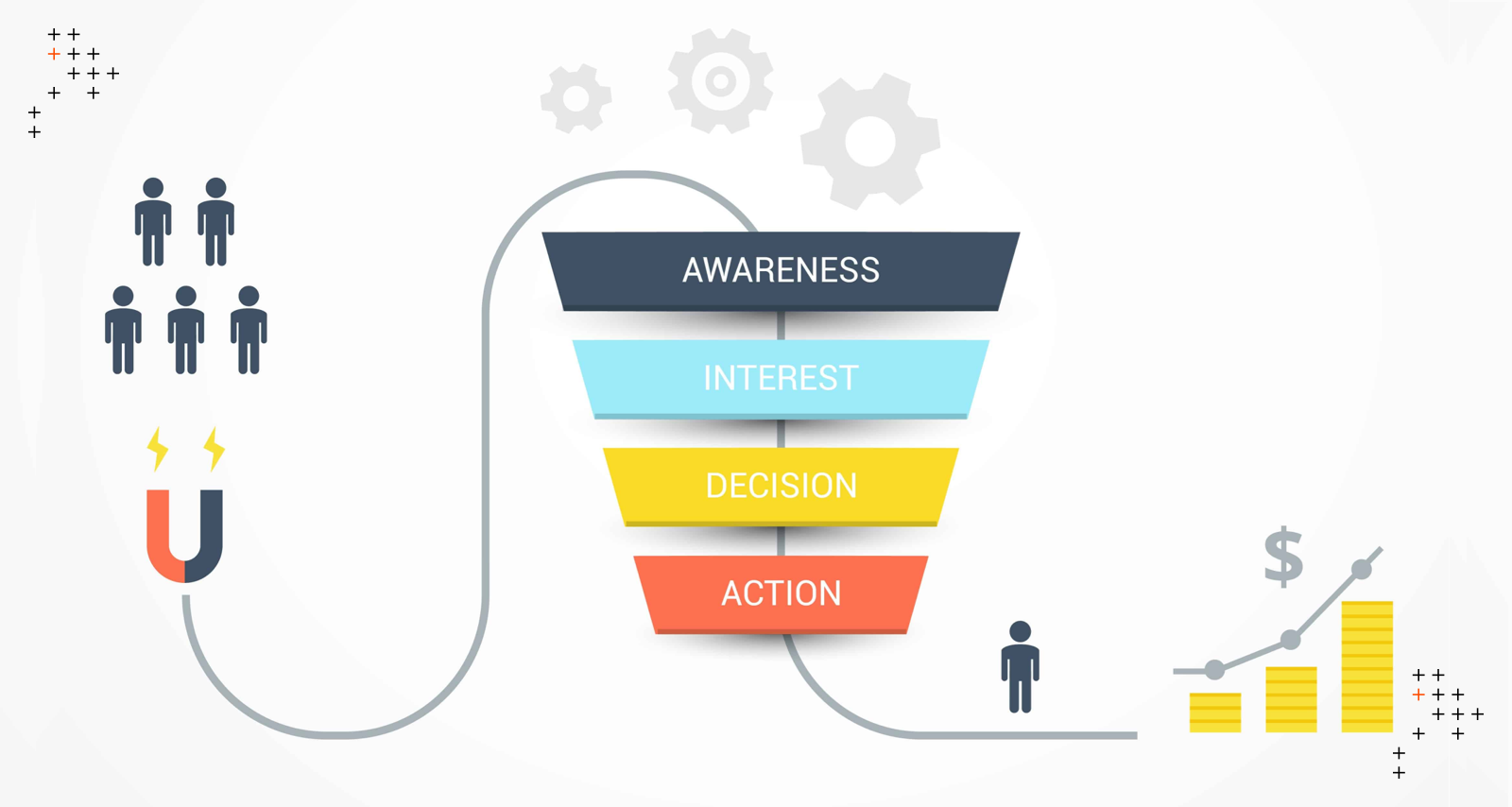

Leave us a comment