Introduction
With content scattered across emails, hard drives, and siloed cloud folders, teams are constantly chasing the latest version of “final-final_v2.jpg,” wasting time on tedious asset hunts, and risking costly brand inconsistencies. What should be a streamlined process often turns into a fragmented, frustrating experience that slows down marketing velocity and erodes operational efficiency.
This is where a Digital Asset Management (DAM) solution like Acquia DAM becomes indispensable. With its robust infrastructure, Acquia DAM not only centralizes asset storage but enhances workflows through automation, metadata, and API-powered integrations.
The Need Of A DAM
While text-based content often takes center stage in a web CMS, effective asset management is equally critical to delivering a cohesive digital experience. Assets, ranging from images, videos, and audio files to documents like PDFs, text files, and CAD designs, play a vital role in how organizations communicate and engage.
Although many CMS platforms offer basic asset storage capabilities, they often fall short when it comes to scalability, searchability, governance, and team collaboration. Integrating a Digital Asset Management (DAM) solution like Acquia DAM introduces structured workflows, centralized control, and enhanced discoverability, ultimately transforming how teams leverage content.
Here’s a comparative view of managing assets with and without a DAM:
|
Aspect |
Without a DAM Tool |
With a DAM Tool (e.g., Acquia DAM) |
|
Asset Storage |
Scattered across local drives, emails, and cloud folders |
Centralized, cloud-based hub with easy global access |
|
Version Control |
Multiple versions exist, often with no clarity on which is the latest |
Automatic version tracking and history, ensuring consistency |
|
Asset Discovery/Search |
Relies on manual search or naming conventions |
Advanced search with metadata, tags, filters, and taxonomy |
|
Access & Permissions |
No clear access control; risk of unauthorized changes or deletions |
Role-based access with permissions and user-level controls |
|
Auditability |
No visibility into who uploaded, edited, or shared assets |
Complete audit trail with user actions and asset history |
|
Team Collaboration |
Hard to coordinate across teams; delays in approvals and feedback |
Streamlined workflows with commenting, sharing, and approval features |
|
Brand Consistency |
Risk of using outdated or off-brand assets |
Always-accessible, approved, and up-to-date brand assets |
|
Scalability |
Becomes unmanageable as the number of assets grows |
Built to scale with thousands (or millions) of assets organized efficiently |
|
Integrations & Automation |
Manual effort to sync assets across platforms |
APIs and native integrations automate asset delivery to websites, CMS, PIM, etc. |
What Is Acquia DAM?
Acquia DAM is a cloud-based solution designed to help organizations effectively manage and organize their digital assets, such as images, videos, and other multimedia files. Acquia DAM helps businesses streamline their creative workflows, ensure brand consistency across marketing materials, and improve the overall efficiency of managing digital assets.
Acquia DAM works as a central repository for various inputs and outputs. It allows approved users to upload media files like images and logos into the DAM. The system ingests the files and enables tagging with metadata.
There are several security features that help control which user groups can access which assets and how. Users can download approved assets and share them with collaborators or partners through shared links, embed codes, and system integrations.
Why Should You Move Your Assets To Acquia DAM?
Migrating your assets to Acquia DAM means shifting from scattered, manual processes to a centralized, intelligent platform built for scale. It empowers teams to manage, find, and distribute assets faster, while maintaining brand control and driving content efficiency.
Key benefits:
- Centralized asset hub with scalable storage and smart organization
- AI-powered tagging and advanced metadata for faster discovery
- Granular user permissions and version control for secure collaboration
- Seamless integrations with CMS, PIM, and creative tools
- Built-in analytics and audit trails for complete asset governance
You can use either of the given methods to migrate assets to Acquia DAM
1. Manually Upload Assets To Acquia DAM
Teams, whether design, product, or content, can begin using Acquia DAM by manually uploading assets and marking them for release at the time of upload. Once uploaded, these assets can be accessed through integrations with various platforms such as CMS, ERP, or SAP systems.
While this method is straightforward and requires minimal setup, it can become time-intensive and inefficient when dealing with a large volume of assets. The manual route is best suited for small batches or early-stage adoption.
2. Automated Bulk Asset Migration
For a more scalable and efficient approach, organizations can leverage the Acquia DAM API to automate the upload of assets from centralized sources like a physical drive or cloud storage solutions such as Google Drive. Another robust option involves aggregating all assets into an Amazon S3 bucket and executing a bulk migration directly to Acquia DAM.
In this blog, we focus on this second, API-driven method, detailing how to migrate large volumes of assets from multiple storage sources to Acquia DAM. To accelerate your implementation, you can begin with our starter migration script (currently available in PHP and JavaScript) and customize it further to meet your specific requirements.
Preparing Assets For Migration

Successful migration begins with thoughtful planning and cleanup. This stage involves identifying, organizing, and prioritizing assets to ensure a smooth and efficient transition to Acquia DAM.
Planning & Organization
- Assign clear roles and timelines for collecting assets.
- Create a centralized folder or server for easy access.
- Decide how far back to go—typically 18 months to 3 years.
- Start with shared locations before tackling individual drives.
- Choose whether to include only final files or work-in-progress versions.
Prioritizing Assets
- For large volumes (3,000–5,000+ assets), adopt a phased approach.
- Give priority to frequently used and multi-team assets.
- Begin with the most recent files, organizing by campaign, product, or file type.
Pre-Upload Cleanup
- Remove duplicates and outdated versions.
- Rename files meaningfully (e.g., “Q1Campaign_HeroImage.jpg”).
- Upload high-resolution originals only; let Acquia DAM handle conversions.
- Compress folders for faster and more organized uploads.
Acquia DAM API For Migration
Acquia DAM offers a robust RESTful API that allows developers to programmatically manage assets, metadata, users, and more. It’s ideal for automating bulk migrations, integrating with external systems, or building custom workflows around your content operations.
Leveraging Acquia DAM API, we’ve built a starter migration script that executes the bulk asset migration:
How Does The Script Work?

Configuration Requirements On Acquia DAM
Create “Upload Profiles” on Acquia DAM under which you would like to initially upload your assets via migration. The naming convention of the “Upload Profile” depends on the business requirements. You can even use the default upload profiles provided by Acquia DAM. In our case, we’ve used “Paints” as the upload profile name to upload all paint-related assets on Acquia DAM.

Upload profiles consist of the following default settings:
- Assets Release Date
- Asset Expiration Date
- Metadata Type
- Asset Groups
- Categories

Collecting & Organizing Assets On S3
Assuming all DAM configurations are in place on Acquia DAM, you can now start organizing assets on cloud storage or a storage bucket like S3. We’ve used S3 as a central location to collect all assets from multiple locations.
Remember that this is part of the preparation stage, where we need to collect all assets from multiple storage spaces to a central location to streamline the migration process. Your product team will be responsible for organizing these assets.
The script is designed to map folder structures from S3 to Acquia DAM by associating only the parent folder with the corresponding upload profile in Acquia DAM. For consistency and easier management, we recommend naming the S3 folder the same as the upload profile name in Acquia DAM.
For example, if the upload profile in Acquia DAM is named "Paints", the corresponding folder in your S3 bucket should also be named "paints". This naming convention ensures a clear, one-to-one mapping.
Within the migration script, you can link the S3 folder to the appropriate upload profile using its UUID. To retrieve the UUID of your upload profiles, use the following API endpoint:
https://**mysite.widencollective.com**/api/rest/uploadprofile
This returns the following:

The migration script maps only parent folders to Acquia DAM upload profiles. This means any assets stored in subfolders will not be recognized or uploaded by default.
To ensure a successful migration, it's recommended to consolidate all assets directly under the parent folders before running the script.
If preserving the original folder structure is important, you can capture the subfolder paths by storing them in the “original file path” metadata field during the metadata import process. This allows you to retain directory context within Acquia DAM, even though the actual subfolder structure isn't maintained.
Fetch Files From S3 & Upload To Acquia DAM
- The script lists all image files under the
paints/folder in the S3 bucket. - Download Files: The files are temporarily downloaded to
/tmp/. - Upload to Acquia DAM: The files are uploaded using the Acquia DAM API. (Result screen attached below)

Post Upload Metadata Management & Import
Upload Directly To The DAM
Drag-and-Drop Simplicity with Immediate Control
For most teams, the in-DAM uploader is the fastest and most user-friendly method for adding assets. Users can simply drag and drop files into the DAM using customized upload profiles, which define how and where the assets are organized once uploaded.
- This approach supports real-time asset management. Users can immediately assign metadata, categorize files, and apply access controls, ensuring that assets are not only uploaded quickly but also ready for use across systems.
- No technical expertise is required. As long as a user has a DAM seat and the appropriate upload permissions, they can manage this process independently without relying on IT teams.
Temporary Upload Profiles
Purpose-Built Uploads for Time-Sensitive Needs
When specific projects or contributors require isolated uploads, temporary upload profiles provide a clean and organized solution. These profiles are ideal for:
- Events like photoshoots
- Short-term collaborations with external partners (e.g., freelance photographers)
- Campaign-specific asset collections
Administrators can preconfigure temporary profiles with metadata fields, collections, release dates, and expiration timelines, streamlining the post-upload process. These profiles can be assigned to specific users and deleted once the assets have been processed and approved, maintaining order within the system.
Upload Limitations & Considerations
While Acquia DAM is highly flexible, there are a few technical parameters to be aware of:
- No limit on the number of files that can be uploaded simultaneously
- File size limit of up to 500GB per file, suitable for even the most demanding creative assets
- Upload speed is dependent on your internet bandwidth; tools like Fast.com can help test your connection
- Two-hour session timeout: Be mindful of longer upload sessions to avoid disruptions
Upload Via FTP (File Transfer Protocol)
Best for Large Files and Automated Upload Workflows
When working with high-resolution media or bulk uploads, the FTP upload method offers a robust and scalable alternative. This is particularly useful for uploading large files such as RAW images, video files, or heavy design assets.
FTP uploads can complement the in-DAM uploader by running automated ingestion processes overnight or during low-traffic hours, maximizing efficiency without interrupting daily workflows.
Like in-DAM uploads, upload profiles still apply to FTP, ensuring consistent metadata tagging and file organization. In fact, FTP-specific profiles can be configured to minimize manual intervention after the upload is complete.
FTP Requirements & Considerations
To use FTP with Acquia DAM, you'll need an FTP client—many of which are available for free (e.g., FileZilla, Cyberduck). However, installation may require IT team approval based on your organization’s security protocols.
FTP is ideal when:
- Uploading large batches of content
- Running scheduled uploads
- Reducing time spent on post-upload processing
How Axelerant Helped Transform A Global Composite Decking Manufacturer's Digital Experience Through Acquia DAM
A leading manufacturer of composite construction materials faced challenges such as:
- Difficulty managing multiple websites
- Suboptimal user experience
- Need for future-proofing
- Lack of ecommerce integration
As a solution, we helped transform their digital experience by building a unified, multilingual DXP using Acquia DAM, Acquia PIM, Drupal Commerce, and HubSpot.
The integration of Acquia DAM enabled the business to efficiently manage and organize their digital assets, ensuring seamless asset linking and enhancing content management capabilities. This streamlined workflow not only simplified the process of updating and maintaining digital assets but also improved overall content quality and consistency across their digital platforms.
The integration with Acquia PIM centralized product data management, providing a single source of truth for product information across different geographies. This allowed the business's marketing teams to effectively manage and update product details, prices, and specifications.
The synergy between Acquia DAM and PIM solutions provided a robust foundation for their digital ecosystem, enabling them to deliver exceptional customer experiences while laying the groundwork for future growth and innovation.
The experts at Axelerant can help build similar modern composable DXPs. Schedule a call to know how.

Panshul Khurana, Staff Software Engineer
An avid reader, Panshul is interested in self-help and productivity books and enjoys sharing insights through his YouTube channel, Being Soulistic. He prefers to watch movies over TV series, explores new cafes, and maintains a healthy lifestyle.
%20copy.png)
Sayan Mallick, Marketing Assistant
A former professional e-sports player, passionate about anime and technology—that’s Sayan. He is an eccentric explorer who likes to read, play games, teach, and spend time with his pet dog, Buddy.
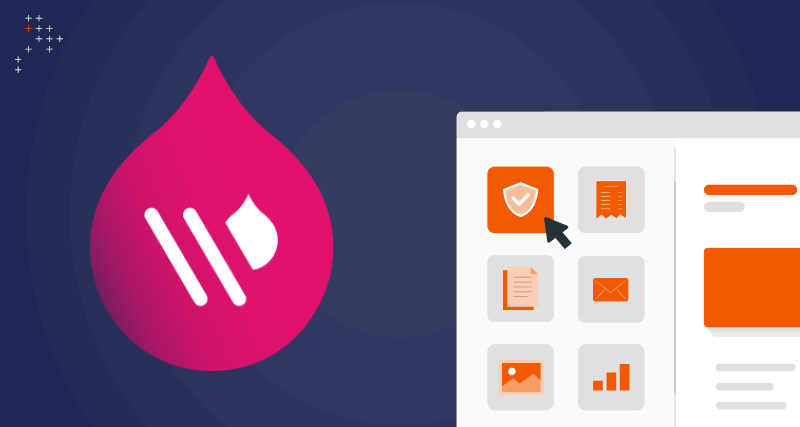
 We respect your privacy. Your information is safe.
We respect your privacy. Your information is safe.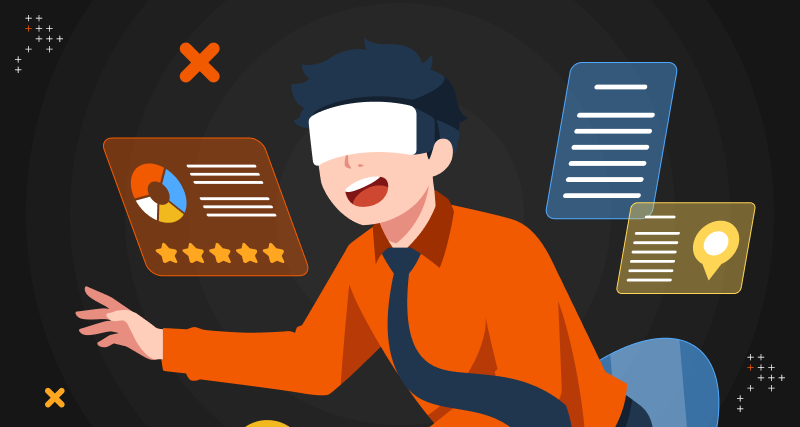

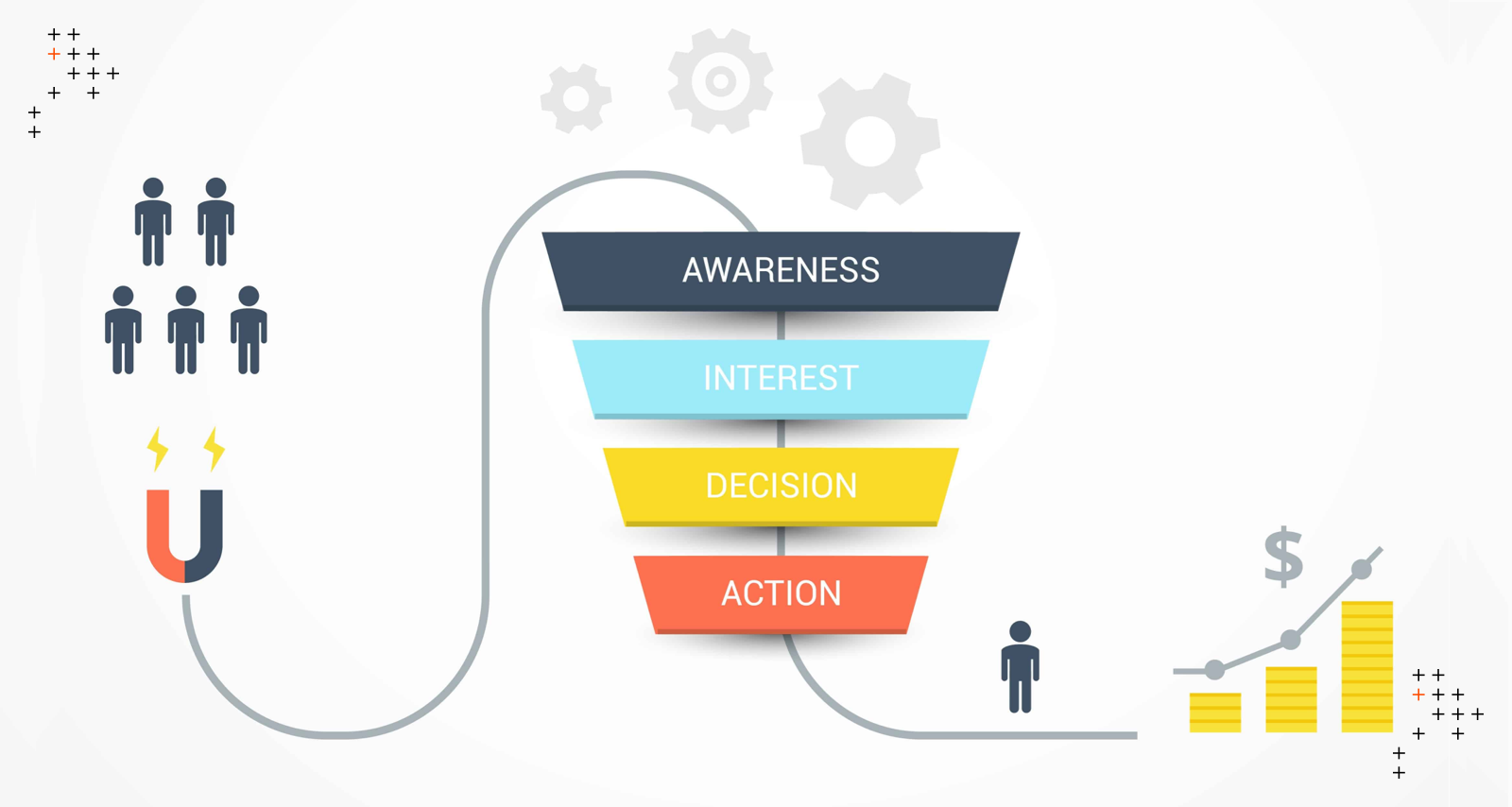

Leave us a comment